
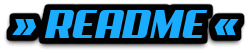

-
Custom Generator Support
- Multiworld supports custom world generators, allowing server administrators to create worlds with unique landscapes, structures, or biome configurations beyond the default Minecraft generation.
-
Flags
- AUTO_LOAD: Automatically loads the world on server startup.
- AUTO_UNLOAD: Automatically unloads the world when no players are present.
- DIFFICULTY: Sets the difficulty level for the world (e.g., peaceful, easy, normal, hard).
- END_PORTAL_ACCESSIBLE: Controls whether the End portal is accessible in the world.
- GAME_MODE: Sets the default game mode for players entering the world (e.g., survival, creative).
- HUNGER_ENABLED: Determines whether hunger mechanics are enabled in the world.
- KEEP_SPAWN_IN_MEMORY: Keeps the spawn chunks loaded in memory for faster access.
- NETHER_PORTAL_ACCESSIBLE: Controls whether Nether portals are accessible in the world.
- PVP_ENABLED: Toggles whether Player vs. Player (PvP) combat is enabled.
- RECEIVE_ACHIEVEMENTS: Allows or disallows players to receive achievements in the world.
- REDSTONE_ENABLED: Controls whether redstone mechanisms function in the world.
- SPAWN_ANIMALS: Controls whether passive animals spawn naturally in the world.
- SPAWN_ENTITIES: Controls the spawning of all entities, including custom entities.
- SPAWN_MONSTERS: Controls whether hostile monsters spawn naturally in the world.
- WEATHER_ENABLED: Toggles weather effects, such as rain or snow, in the world.
-
Link Worlds Together
- Multiworld allows multiple worlds to be connected, enabling seamless travel between them. This can be configured to create a network of interconnected worlds, enhancing the multiplayer experience.
-
Per World PVP
- Multiworld allows PvP (Player vs. Player) combat to be enabled or disabled on a per-world basis, giving more control over the gameplay experience in each world.
-
Portal Control
- Provides control over how portals function, including the ability to define where portals lead. This can include linking portals to different worlds or specific locations within a world.
-
World Whitelist
- This feature restricts access to specific worlds by maintaining a whitelist of players who are allowed to enter. This is useful for creating private or VIP worlds.

» All permissions follow the same schema <multiworld.command.world.COMMAND>
/world back
/world backup <Name>
/world clone <World> <Name>
/world create <Name> <Environment> <-g, -s, -t> <Generator | Seed | Type>
/world delete <World>
/world flag <World> <Property> <Value>
/world gamerule <World> <Gamerule> <Value>
/world help
/world import <Name> <Environment> <-g, -t> <Generator | WorldType>
/world info <World>
/world link <World> <End | Nether> <World>
/world list
/world load <World>
/world reload
/world teleport <Player> <World>
/world unload <World>
/world version
/world whitelist <World> <Enable | Disable | Add | Remove | List> <Name>


-
Download the Latest Jar File
Go to the Modrinth Page to download the needed version of the MultiWorld plugin and any other required plugins. -
Put Both Plugins in Your "Plugins" Folder
Ensure both the MultiWorld and FacilisCommon plugins are placed in your server'spluginsfolder. -
Restart the Server
Restart your Minecraft server to load the plugins and apply the changes. -
Enjoy!
You're all set to use MultiWorld! Enjoy managing multiple worlds on your server.












