⚠ Important announcement
Overall I believe Modrinth is a great and user-friendly platform. From an author's perspective however, because of my personal experiences and expectations, I feel that Modrith no longer fits my needs.
Because of this, I will likely NOT continue to publish further updates to my mods on Modrinth. To compensate, my mods are still available on CurseForge.
I am still considering this decision however, so please do not take it as final, as I may change my mind.
I published an article going into detail about this decision. Click here to read it.
[Edit 2025-11-01]:Modrinth recently published a great news article about the upcoming updates for authors, where they also talked about the update I was concerned about. It's a great step up, and I highly encourage you to read it!
As for me, given the latest developments, I will more than likely return to Modrinth. I just need some time to get stuff done and ready before returning to normal. You are still welcome to read my article if you're curious about the past.
Better Statistics Screen
This Minecraft mod replaces the Vanilla statistics screen with an new and improved statistics screen that is easier to use and that has more helpful features. The new statistics screen features an easier to navigate and read UI layout, as well as a few filters and a search field that will help you find the statictics you need a lot easier, especially when there are dozens, if not hundreds of entries to keep track of.
Dependencies (v3.11+)
Note that "client" refers to installing mods to the game launched through a Minecraft launcher, whereas "server" refers to installing mods to a server you join through the "multiplayer" menu.
| Requirements | Client | Server |
|---|---|---|
| Better Statistics Screen | Optional | Optional |
| Fabric API | Required as of 1.20.5 |
Required as of 1.20.5 |
| TCDCommons API | Required as of 1.21 |
Required as of 1.21 |
| Roughly Enough Items (REI) | Optional | Not needed |
| Mod menu | Optional | Not needed |
Some QnA
- I can't pin stats to the hud. I right-click them, but REI shows up instead. How do I pin stats?
- Hold down the left shift button while right clicking a stat. That is, if you have REI installed.
- For mobs and items, I am only able to pin one stat type. How do I pin for example "times used/mined/crafted" and so on?
- Once you pin an item or a mob stat to the HUD, you may right-click the pinned entry to configure it. There you will find the option to switch the stat type.
- I wanna see another player's statistics, but the server's telling me it couldn't find that player, even though they are online.
- Please double-check the player name caplitalization. If the capitalization is correct, then make sure the other player also has this mod installed. Then, make sure the other player has enabled "Allow stats sharing" in their BSS mod settings/config.
Features
This mod aims to improve on the existing features, as well as add additional features that may futher be helpful in tracking and managing one's statistics.
Note that any optional features that this mod adds to the game, such as the "/statistics" command and the "Stat announcement system", may be disabled in the config or though the in-game mod settings menu.
The /statistics command
Alt command: /stats
This is an optional feature that adds a command that allows people (with sufficient permission levels, such as OP) to manage and view player statistics through commands. This feature may also be useful for writing datapacks that may wanna read as well as manage player statistics.
Note: Can be disabled in the config.
The command syntax is the following:
/statistics clear <targets>/statistics edit <targets> <stat_type> <stat> (set|increase) <value>- [ex. general stat]:
/statistics edit @s minecraft:custom minecraft:jump set 123 - [ex. item stat]:
/statistics edit @s minecraft:used minecraft:wooden_shovel set 123 - [ex. mob stat]:
/statistics edit @s minecraft:killed minecraft:zombie set 123
The "General" statistics tab
This tab does not add nor show anything special regarding general statistics other than the redesigned UI layout. The filters menu features a way for you to hide all general statistics that are currently set to '0', as well as a search bar that will help you look for a specific statistic.
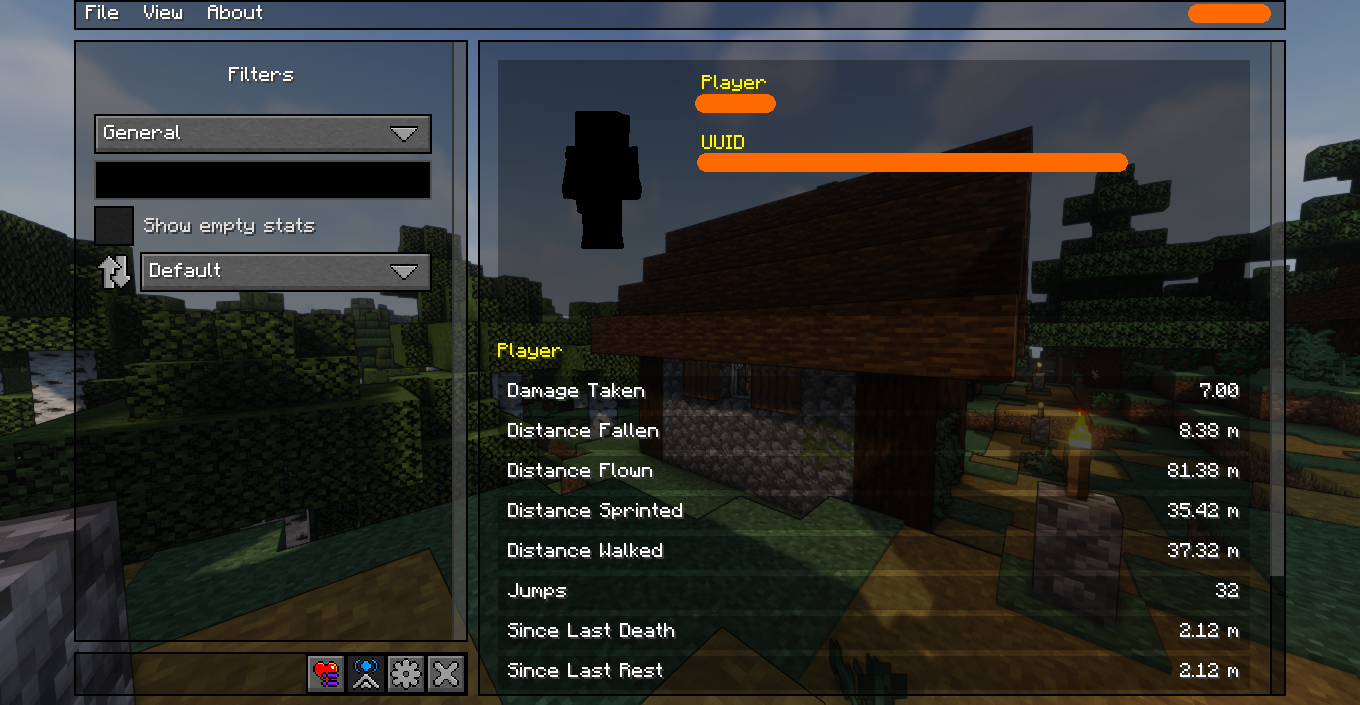
The "Items" statistics tab
The items tab displays items in a visual grid of items, similar to how an inventory screen does it. The items are categorized in item groups, just like they would be in the creative inventory menu. All items you interacted with are shown in this tab. This will hopefully help you find the items you are looking for easier. The search field in the filters menu can be used to look for specific items. To see a statistic for an item, place your cursor over the said item, or use "Tab" to navigate to it using your keyboard, and a tooltip text will display the statistics. The "Show item names" checkbox defines whether or not the tooltip will also show the item name.
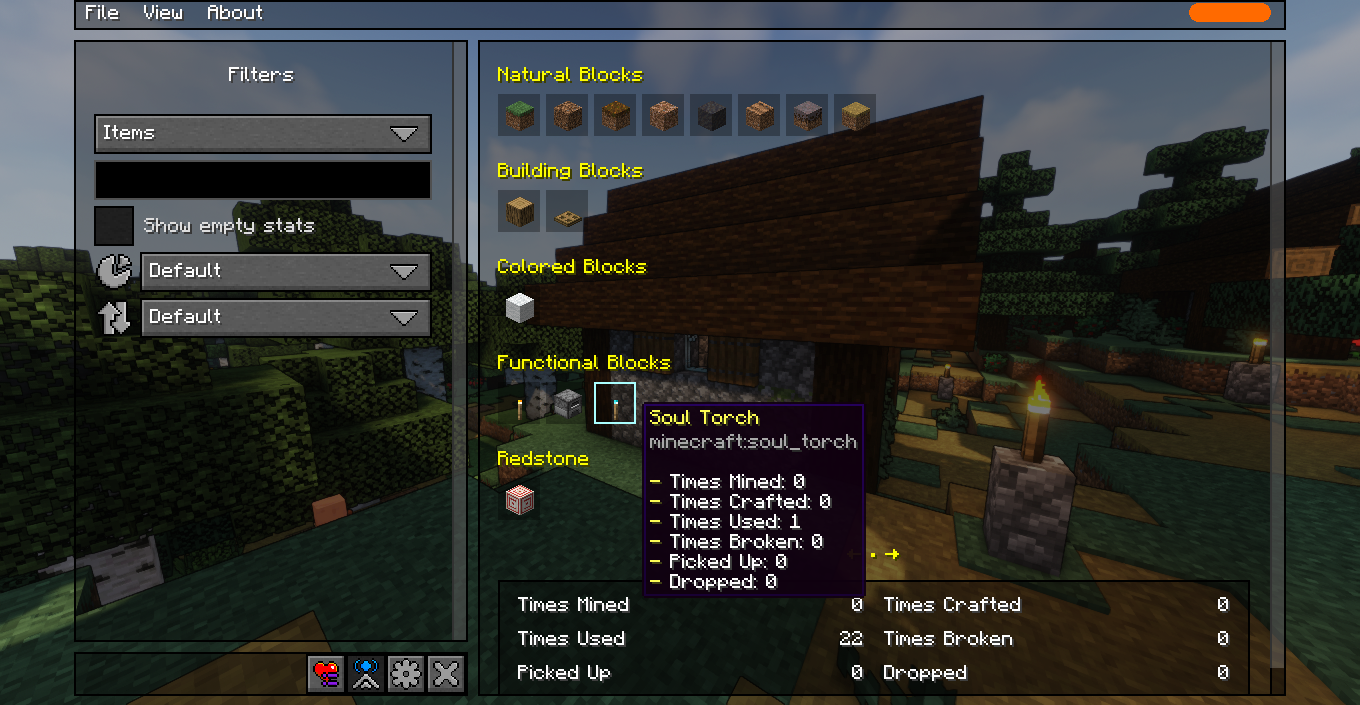
The "Mobs" statistics tab
Similar to the "Items" tab, the "Mobs" tab will also show mobs in a grid. The mobs are visually rendered on the GUI screen, so it is easier for you to find the mob you are looking for, and because it looks nicer. Just like with the items tab, to see the statistics for a given mob, place your cursor over the said mob, or use "Tab" to navigate to it using your keyboard. A tooltip text will show you the statistics.
Note that due to technical limitations in my programming, some mobs may fail to render properly, and some mobs may even appear as "plain text" instead of their 3D model due to errors in my rendering method.
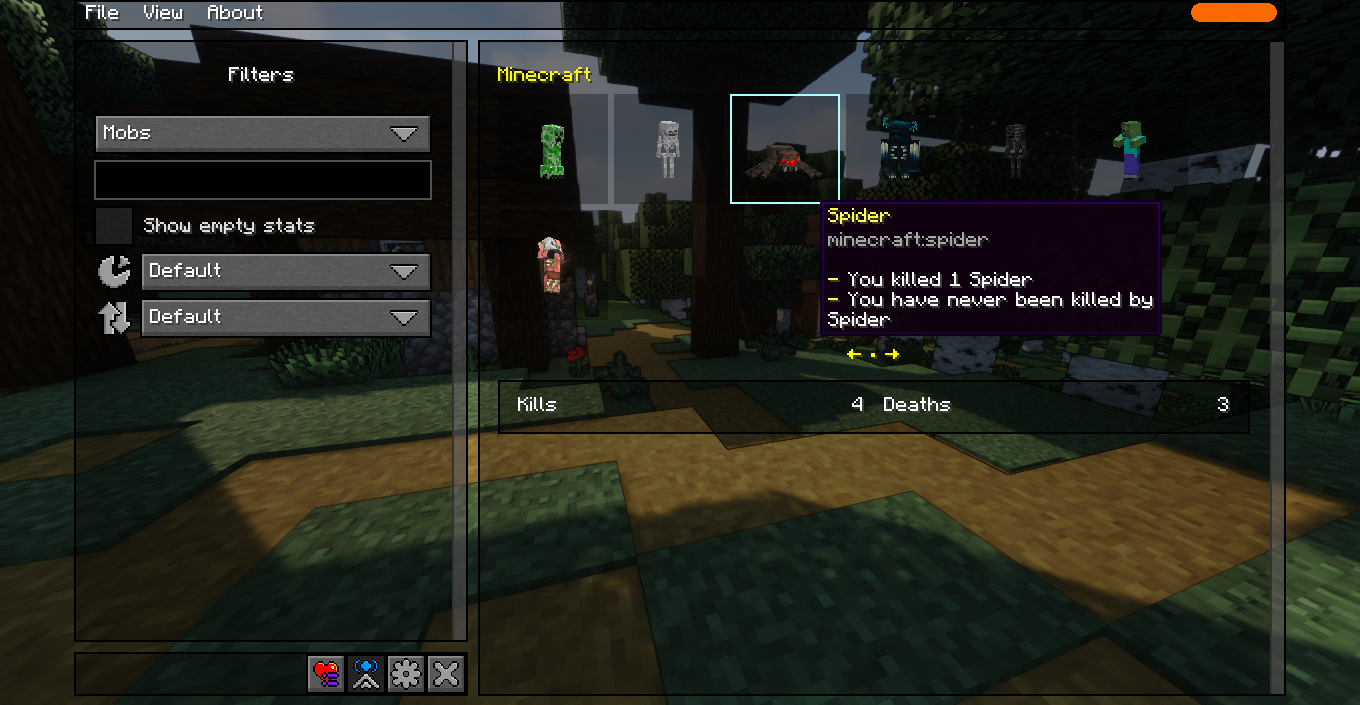
The "Food & drinks" statistics tab (formerly "A balanced diet")
This tab aims to help you achieve the "A balanced died" advancement. It does that by displaying all food items in grouped grids, similarly to how the "Items" tab does it. This tab will show you all food items, even the ones you haven't interacted with, and will also highlight the foods you already ate before, helping you identify which foods you need to eat next to earn the advancement.
Note that this tab may not precisely tell you exactly which foods you do and do not need, as that kind of criteria is controlled "server-side", and may be modified by other mods and data-packs. As such, all foods are shown instead.
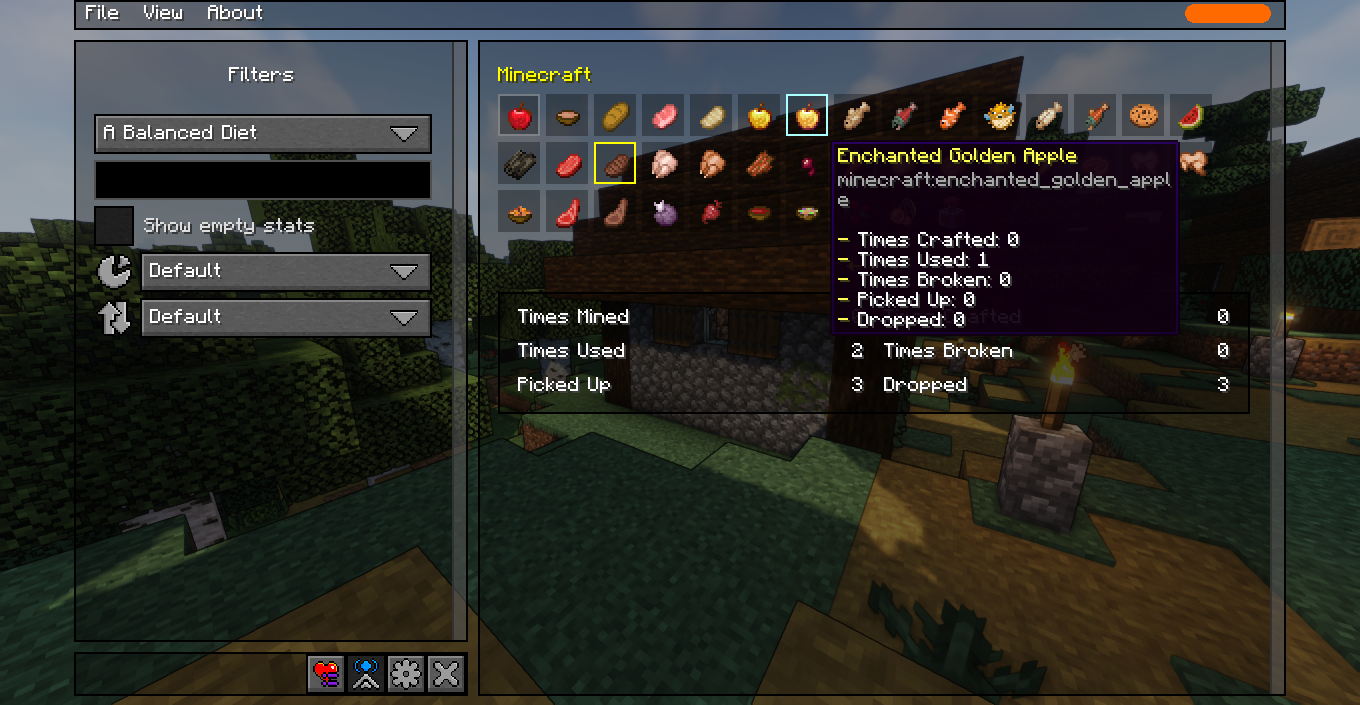
The "Hostile creatures" statistics tab (formerly "Monsters Hunted")
This tab aims to help you achieve the "Monsters hunted" advancement. It shows you a grid of mobs similarly to the "Mobs" tab, except the mobs shown on this tab are hostile creatures you have either killed or are yet to kill. Similarly to the "Food & drinks" tab, any mobs you have killed will be highlighted in this tab, helping you easily see which mobs you need to kill next in order to earn the advancement.
Note that just like with "Food & drinks", the criteria for getting the advancement is controlled server-side, and may be modified by other mods and data-packs. As such, all hostile creatures are always shown.
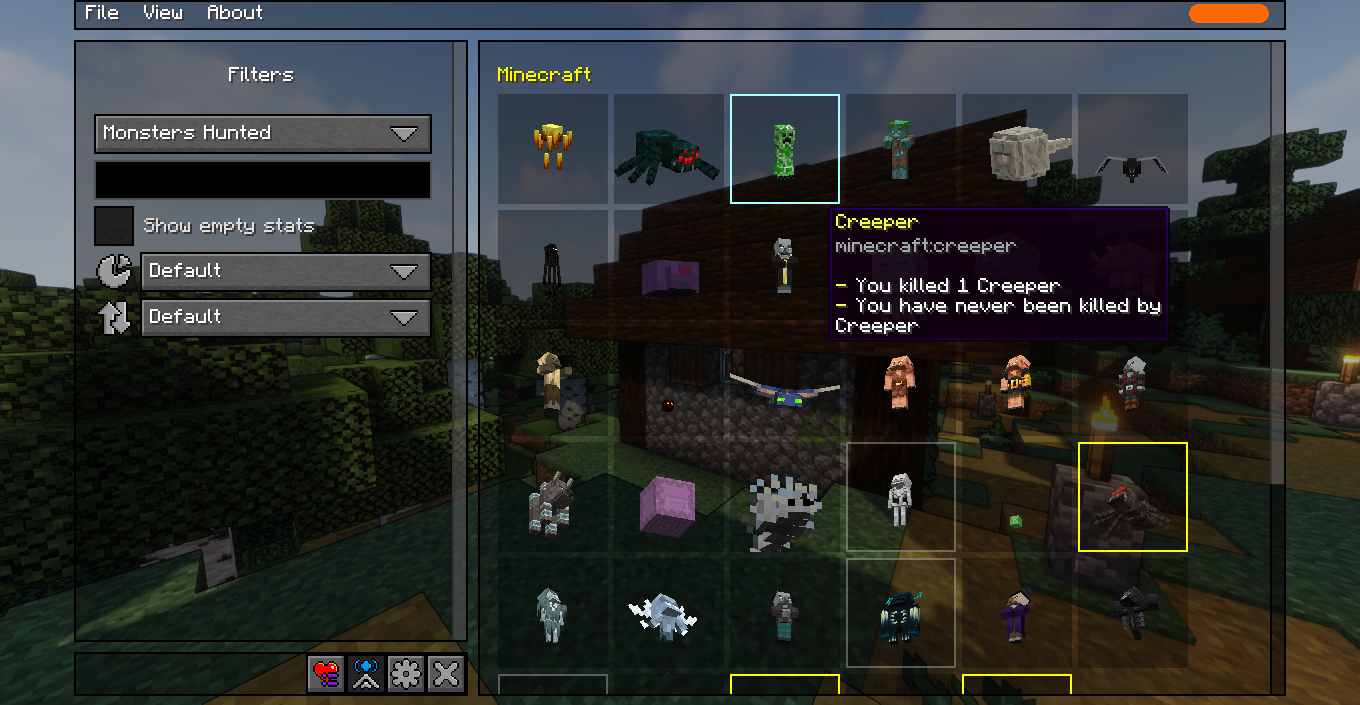
In-game config menu
A menu that lets you configure the mod in-game. Nothing more or less.
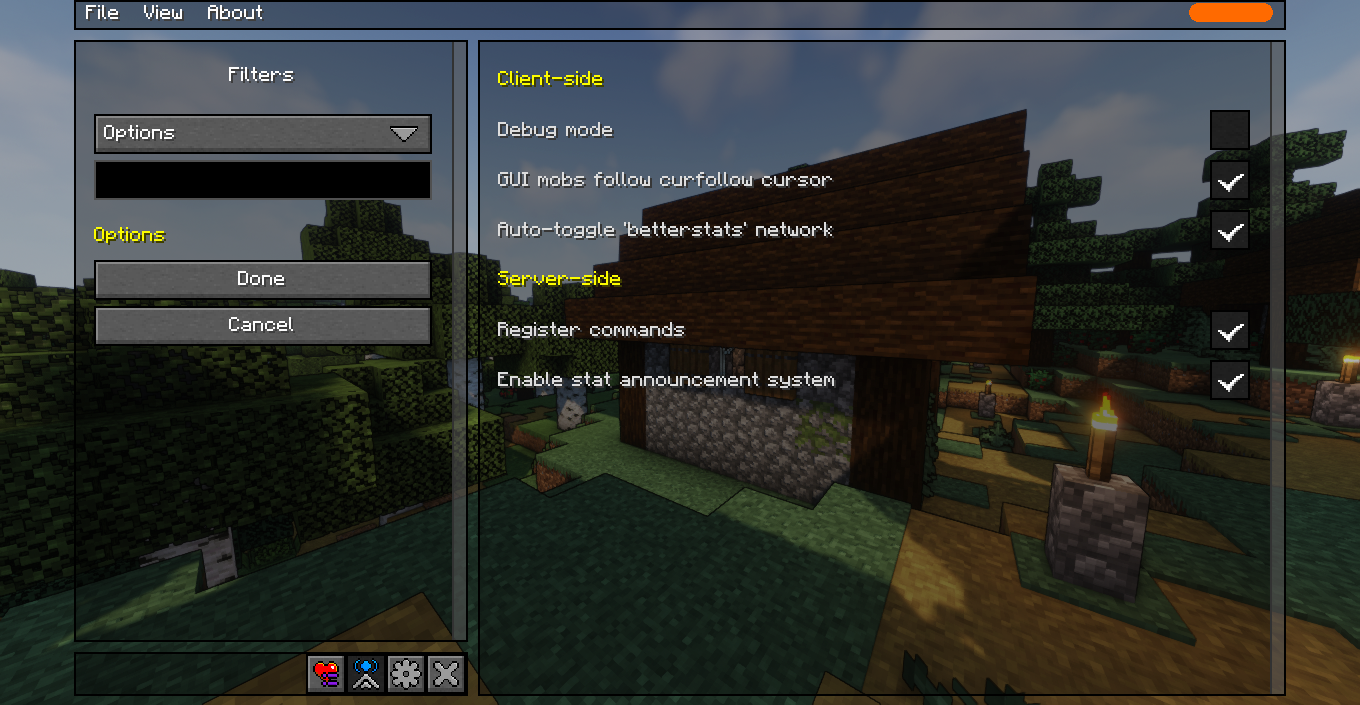
MCBS files
This is an additional feature that aims to let people save a "snapshot" of their current statistics, into a file, which can then be opened later or shared with other players.
Note that opening an MCBS file does not "override" you current stats, as it only shows you what your stats looked like at the time you saved the MCBS file.
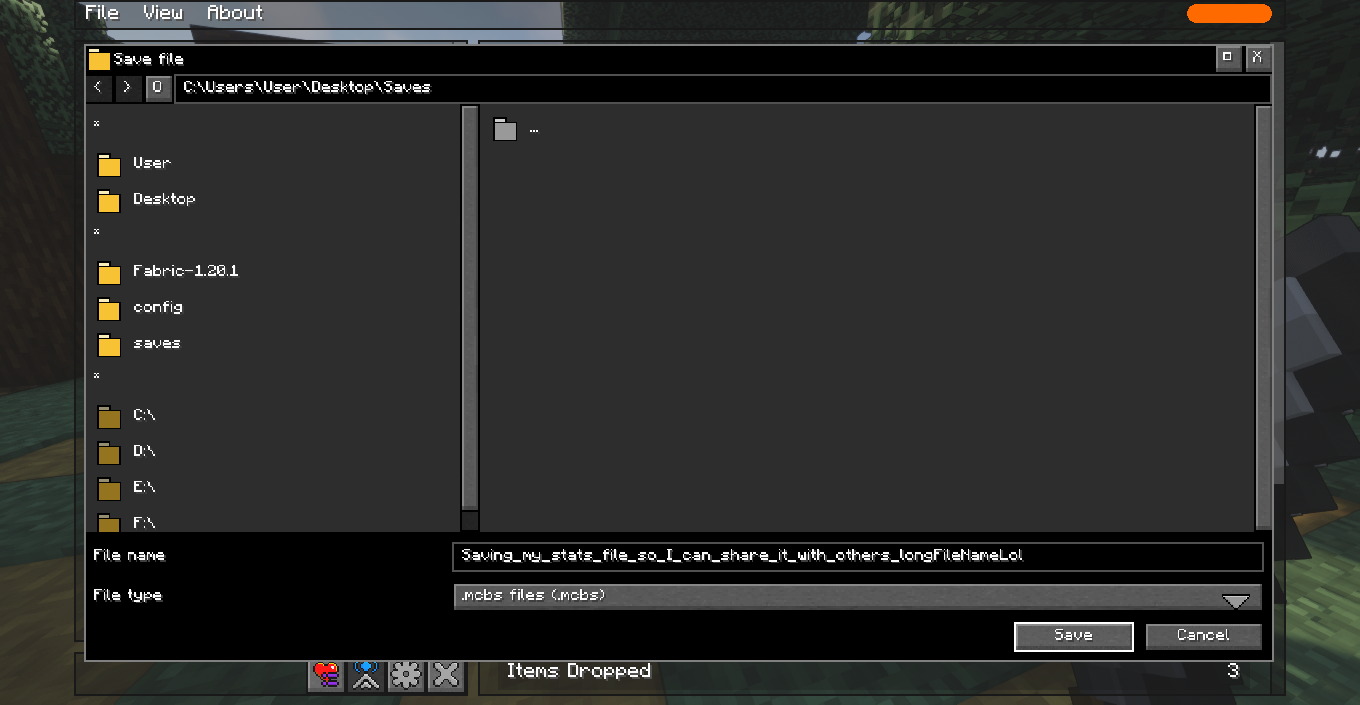
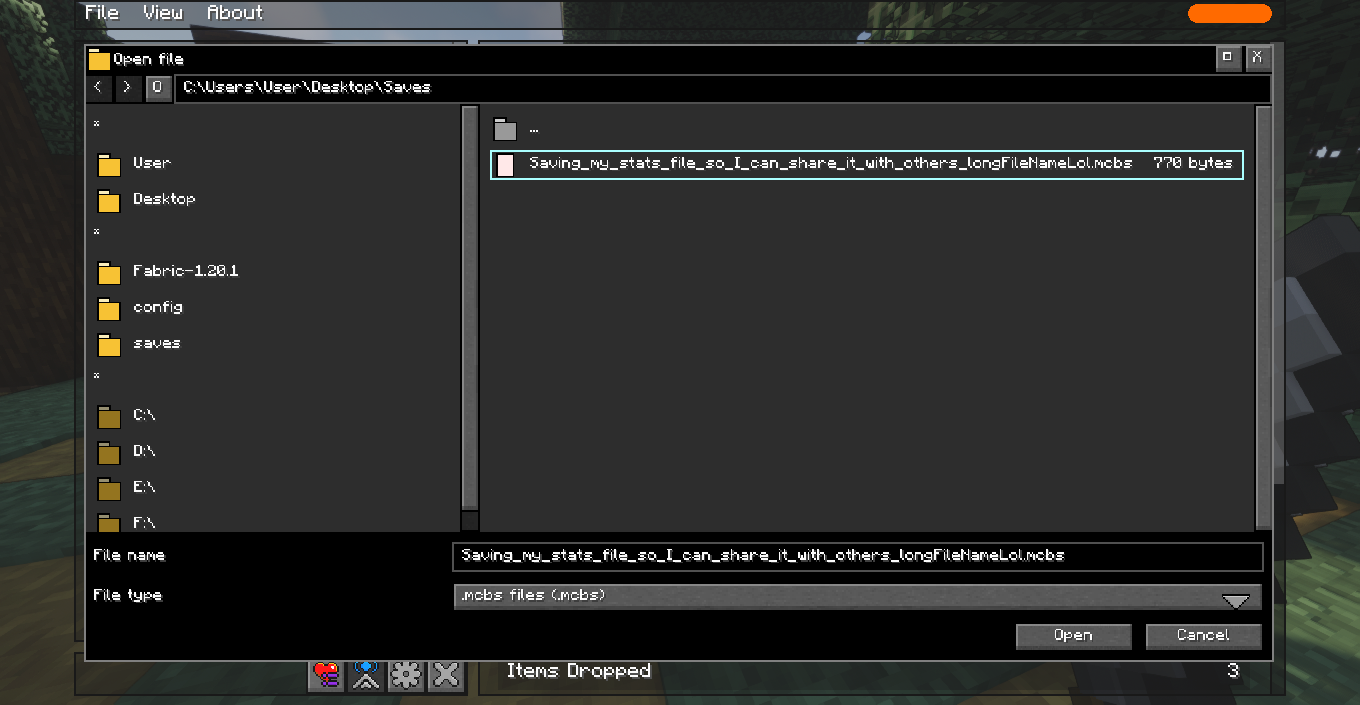
The statistics hud
This is another additional feature that allows you to "pin" any stat to the "in-game-hud", where you can then look at any statistic of your choosing as you play the game. To pin a stat, simply right-click it with your mouse (hold down shift as well if you have REI installed).
Note that due to technical limitations, pinned statistics update occasionally by default, and will not update "live" unless this mod is installed on the server-side as well and the "live stat updates" is enabled on the client-side.
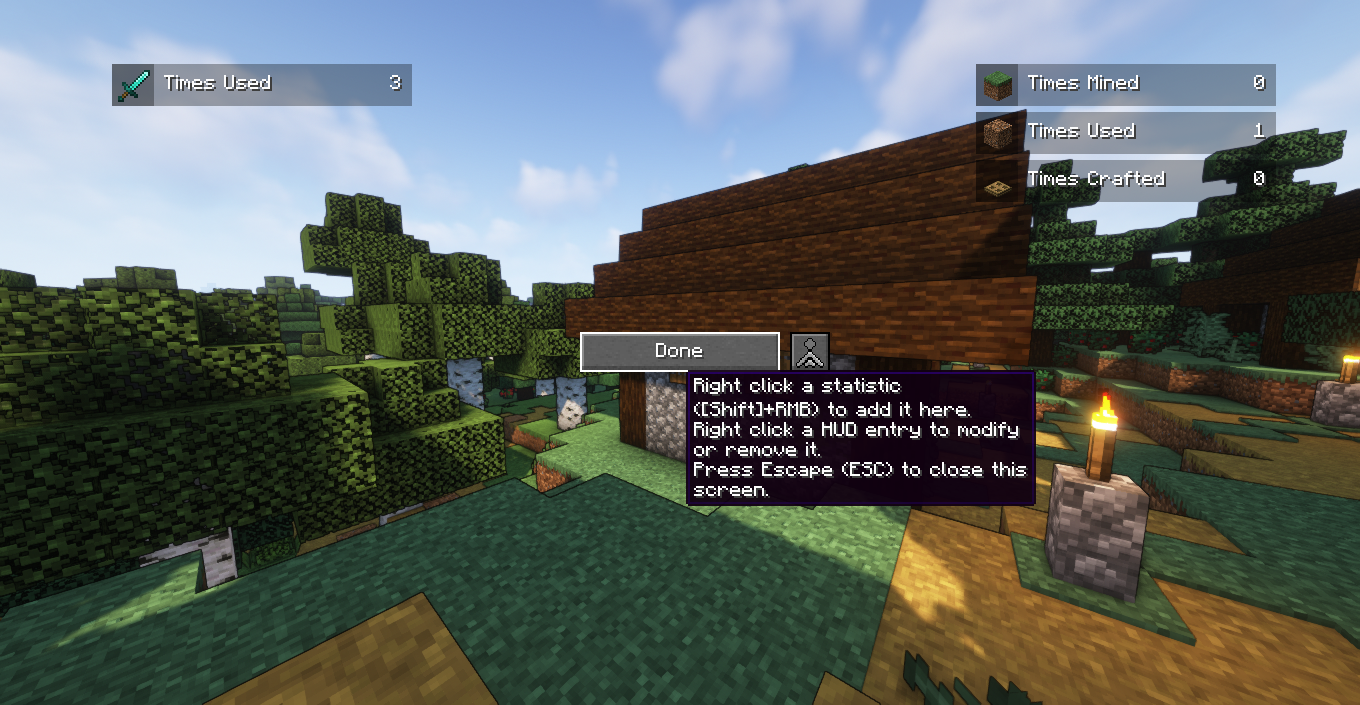
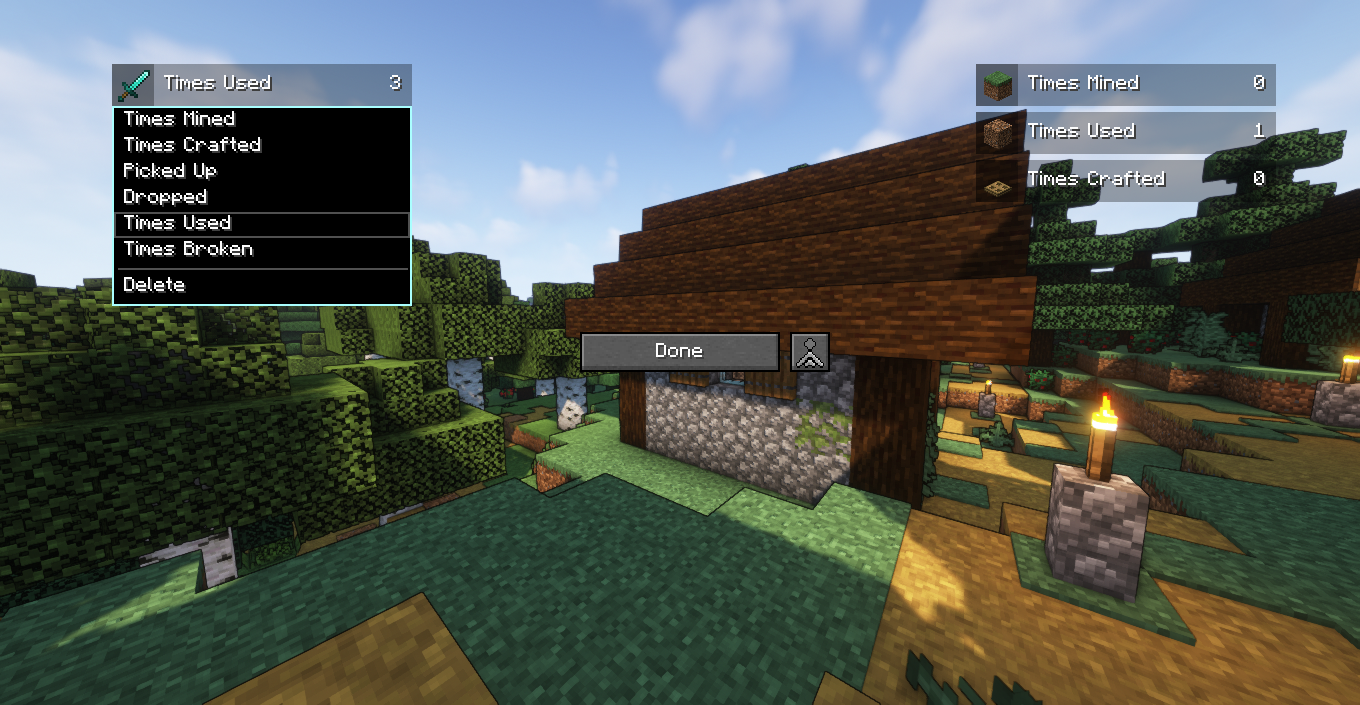
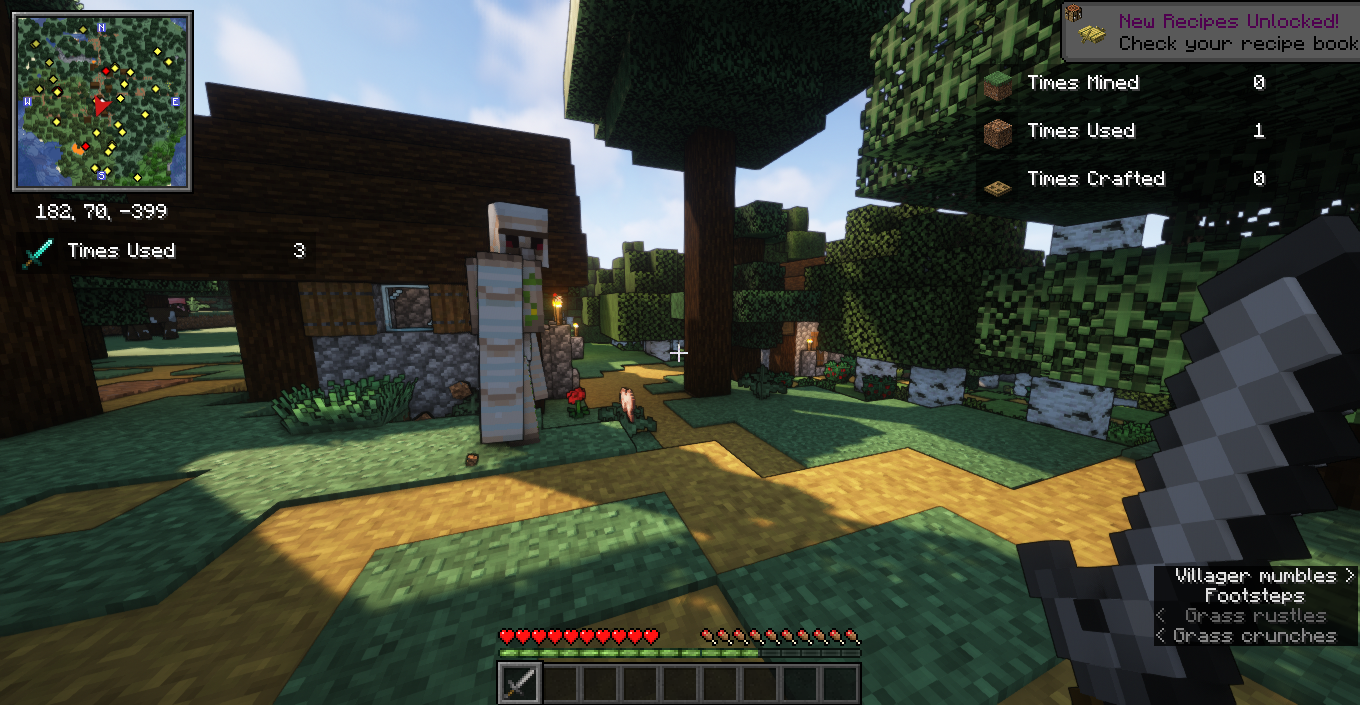
Credits
Thank you to everyone who contributed to the project and helped translate the mod to other languages! And a special thank you, the person reading this, for choosing to use this mod! (Well, thank you even if you're just checking out the mod and not actually using it. That also means a lot!)
The showcase YouTube video I recorded
I decided to test the mod as well as take screenshots and video footage of the mod in my survival world from the Better Minecraft mod pack, so as to show how this mod works and that it works with modded features as well. The screenshots and the video footage also feature the Complementary Shaders being used alongside Iris, as well as the BYG mod.
The screenshots I took
Resource packs and shader packs used at the time of screenshotting.
Sorry if I missed any. I had too many of them applied at once.
More projects by me
Feel free to check out some of my other projects as well.
- TCDCommons API: The base API mod I commonly use to build Minecraft mods.
- Roblox tools: Download Roblox catalog assets such as clothing, audio, and accessory files.
External resources
Project members
TheCSDev
Owner
